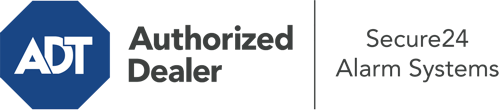How Do I Use The ADT Command Panel In Logan?
The center of your home security system, the ADT Command interface is a powerful touchscreen that communicates with all of your incorporated components. You are able to arm or disarm your system, personalize home automation preferences, and even talk to monitoring professionals. Chances are you’ll have no issues operating this user-friendly command center, but to help you get started, it’s an excellent idea to explore some of its primary features.
What Might You Do With ADT Command In Logan?
Before delving into the fundamentals of how to operate it, think about what this core home security panel can accomplish. Most importantly, ADT Command is where you will arm and disarm your alarm system, but it’s able to do a great deal more.
When using ADT Command, you can:
- Personalize home automation with unique rules, schedules, or scenes. For instance, you can have your main entrance automatically lock when the system is activated or have lights illuminate at predetermined times.
- Secure or open doors.
- View real-time video or pre-recorded clips of your doorbell, indoor, or outdoor cameras.
- Communicate through the 2-way talk feature or contact ADT directly whenever there’s an emergency.
- Connect with your smart speaker.
- Add, delete, or change users and Wi-Fi networks.
Becoming Acquainted With Your ADT Command Panel In Logan
One of the most useful things you can do is just get familiar with the layout. That commences with the home screen. You’ll spot a sizable icon that indicates your present status - such as “Ready To Arm.” Beneath, you’ll see additional icons that represent different arming options. Touch them anytime you want to change your status. The custom arming option is beneficial as it gives you the chance to circumvent specified devices. Want to leave a window cracked during the night for a little cool air without setting off the alarm? No problem.
At the upper left, you’ll spot a Wi-Fi icon that signifies your internet connectivity and a notifications icon where you can get advisories from ADT. On the right, you’ll find icons for scenes, home automation, and zones. At the top right, you’ll discover emergency panic buttons. You’ll have the choice to touch for personal (medical), fire, or police. Your monitoring specialists will inform the relevant emergency personnel based on your selection.
The arrow to the right-hand side will guide you to additional options. There, you’ll notice the tools feature. Press this indicator, input your security code, and then you’ll have the opportunity to change Wi-Fi and general settings, users, and more. You’ll even come across tutorial videos if you are in need of assistance.
Arming Your System Through The ADT Command Panel
The interactive interface makes activating your system fast and easy. All you have to do is select the symbol you would like from the home screen. Your options are Arm Custom, Arm Away, and Arm Stay. If your house will be vacant, the away option is the most suitable selection. You can decide to “quick arm,” which doesn’t need a password, or to delay the arming of your home’s defense. This will start a timer, giving you time to leave before the system engages. Arm Stay is the appropriate choice whenever someone will be in the home. The custom option allows you to bypass particular sensors and also functions on a delay.
Once you grasp the principles of enabling your system, you can start exploring the other remarkable features.
Realize The Benefits Of ADT Command With Your New System From Secure24 Alarm Systems
Are you looking forward to being able to control and customize your entire home security system using one central interface? Reap the benefits of the multi-featured ADT Command in Logan by working with the specialists at Secure24 Alarm Systems. Dial (435) 393-6672 to design your system today.